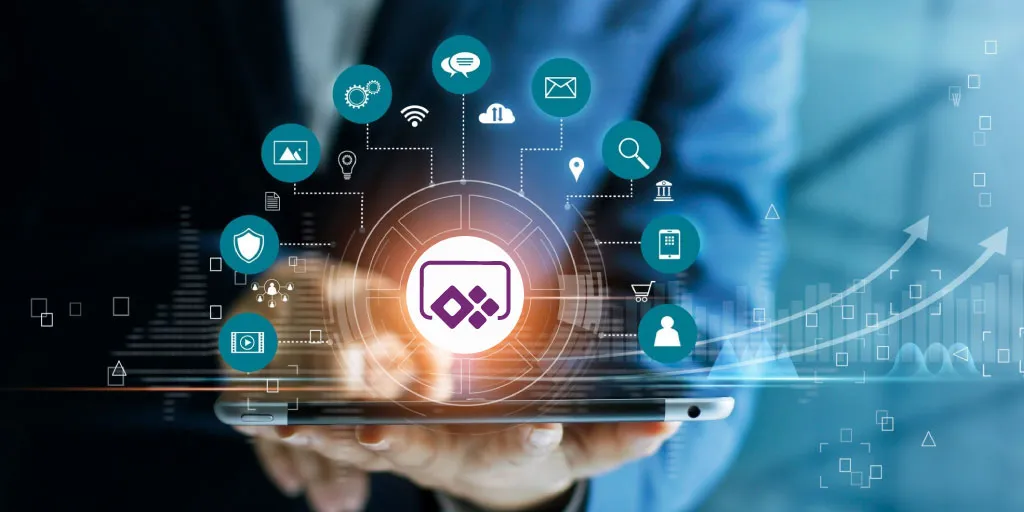Module 1: Discover data analysis
Would you like to explore the journey of a data analyst and learn how a data analyst tells a story with data? In this module, you explore the different roles in data and learn the different tasks of a data analyst.
In this module, you'll:
Learn about the roles in data.
Learn about the tasks of a data analyst.
Module 2: Get started building with Power BI
Learn what Power BI is, including its building blocks and how they work together.
In this module, you will:
Learn how Power BI services and applications work together.
Explore how Power BI can make your business more efficient.
Learn how to create compelling visuals and reports.
Module 3: Get data in Power BI
You'll learn to retrieve data from various sources, including Microsoft Excel, relational databases, and NoSQL data stores. You'll also learn how to improve performance while retrieving data.
By the end of this module, you'll be able to:
Identify and connect to a data source
Get data from a relational database, like Microsoft SQL Server
Get data from a file like Microsoft Excel
Get data from applications
Get data from Azure Analysis Services
Select a storage mode
Fix performance issues
Resolve data import errors
Module 4: Clean, transform, and load data in Power BI
Power Query has incredible features dedicated to helping you clean and prepare your data for analysis. You'll learn how to simplify a complicated model, change data types, rename objects, and pivot data. You'll also learn how to profile columns to know which columns have the valuable data you're seeking for deeper analytics.
By the end of this module, you'll be able to:
Resolve inconsistencies, unexpected or null values, and data quality issues.
Apply user-friendly value replacements.
Profile data so you can learn more about a specific column before using it.
Evaluate and transform column data types.
Apply data shape transformations to table structures.
Combine queries.
Apply user-friendly naming conventions to columns and queries.
Edit M code in the Advanced Editor
Module 5: Design a data model in Power BI
The process of creating a complicated data model in Power BI is straightforward. If your data is coming in from more than one transactional system, you can have dozens of tables you have to work with before you know it. Building a great data model is about simplifying the disarray.
A star schema is one way to simplify a data model, and you learn about its terminology and implementation in this module. You will also learn about why choosing the correct data granularity is essential for the performance and usability of your Power BI reports. Finally, you learn about improving performance with your Power BI data models.
In this module, you will:
Create common data tables
Configure many-to-many relationships
Resolve circular relationships
Design star schemas
Module 6: Add measures to Power BI Desktop models
This module teaches you to work with implicit and explicit measures. You'll start by creating simple measures summarising a single column or table. Then, you'll create more complex measures based on other measures in the model. Additionally, you'll learn about the similarities and differences between a calculated column and a measure.
By the end of this module, you'll be able to:
Determine when to use implicit and explicit measures.
Create simple measures.
Create compound measures.
Create quick measures.
Describe similarities and differences between a calculated column and a measure.
Module 7: Add calculated tables and columns to Power BI Desktop models
By the end of this module, you'll be able to add calculated tables and columns to your data model. You'll also be able to describe the row context used to evaluate calculated column formulas. Because it's possible to add columns to a table using Power Query, you'll also learn when it's best to create calculated columns instead of Power Query custom columns.
By the end of this module, you'll be able to:
Create calculated tables.
Create calculated columns.
Identify row context.
Determine when to use a calculated column instead of a Power Query custom column.
Add a date table to your model by using DAX calculations.
Module 8: Use DAX time intelligence functions in Power BI Desktop models
By the end of this module, you'll learn the meaning of time intelligence and how to add time intelligence DAX calculations to your model.
By the end of this module, you'll be able to:
Define time intelligence.
Use standard DAX time intelligence functions.
Create functional intelligence calculations.
Module 9: Optimise a model for performance in Power BI
Performance optimisation, also known as performance tuning, involves changing the data model's current state so that it runs more efficiently. Essentially, when your data model is optimised, it performs better.
By the end of this module, you will be able to:
Review the performance of measures, relationships, and visuals.
Use variables to improve performance and troubleshooting.
Improve performance by reducing cardinality levels.
Optimise DirectQuery models with table-level storage.
Create and manage aggregations.
Module 10: Design Power BI reports
Because Power BI includes more than 30 core visuals, it can be challenging for a beginner to select the correct visual. This module will guide you through selecting the most appropriate visual type to meet your design and report layout requirements.
In this module, you will:
Learn about the structure of a Power BI report.
Learn about report objects.
Select the appropriate visual type to use
Module 11: Configure Power BI report filters
Report filtering is a complex topic because many techniques are available for filtering a Microsoft Power BI report. However, with complexity comes control, allowing you to design reports that meet requirements and expectations. Some filtering techniques apply at design time, while others are relevant at report consumption time (in reading view). What matters is that your report design allows report consumers to narrow down to the data points that interest them intuitively.
In this module, you will:
Design reports for filtering.
Design reports with slicers.
Design reports by using advanced filtering techniques.
Apply consumption-time filtering.
Select appropriate report filtering techniques.
Module 12: Enhance Power BI report designs for the user experience
The features and capabilities covered in this module will help you enhance your reports to make them more refined.
In this module, you will:
Design reports to show details.
Design reports to highlight values.
Design reports that behave like apps.
Work with bookmarks.
Design reports for navigation.
Work with visual headers.
Design reports with built-in assistance.
Use specialised visuals
Module 13: Perform analytics in Power BI
You'll learn how to use Power BI to perform data analytical functions, identify outliers in your data, group data, and big data for analysis. You'll also learn how to perform time series analysis. Finally, you'll work with advanced analytic features of Power BI, such as Quick Insights, AI Insights, and the Analyse feature.
In this module, you'll:
Explore statistical summary.
Identify outliers with Power BI visuals.
Group and bin data for analysis.
Apply clustering techniques.
Conduct time series analysis.
Use the Analyse feature.
Use advanced analytics custom visuals.
Review Quick insights.
Apply AI Insights.
Module 14: Create and manage workspaces in Power BI
Learn how to navigate the Power BI service, create and manage workspaces and related items, and distribute reports to users.
In this module, you will:
Create and manage Power BI workspaces and items.
Distribute a report or dashboard.
Monitor usage and performance.
Recommend a development lifecycle strategy.
Troubleshoot data by viewing its lineage.
Configure data protection.
Module 15: Enhance Power BI report designs for the user experience
Module 16: Manage datasets in Power BI
You can use a single dataset to build many reports with Microsoft Power BI. Reduce administrative overhead with scheduled dataset refreshes and resolve connectivity errors.
In this module, you will:
Use a Power BI gateway to connect to on-premises data sources.
Configure a scheduled refresh for a dataset.
Configure incremental refresh settings.
Manage and promote datasets.
Troubleshoot service connectivity.
Boost performance with query caching (Premium).
Module 17: Create dashboards in Power BI
Microsoft Power BI dashboards are different from Power BI reports. Dashboards allow report consumers to create a single artefact of directed data personalised just for them. Dashboards can be composed of pinned visuals that are taken from different reports. Where a Power BI report uses data from a single dataset, a Power BI dashboard can contain visuals from different datasets.
In this module, you will:
Set a mobile view.
Add a theme to the visuals in your dashboard.
Configure data classification.
Add real-time dataset visuals to your dashboards.
Pin a live report page to a dashboard.
Module 18: Implement row-level security
Row-level security (RLS) allows you to create a single or a set of reports that targets data for a specific user. In this module, you'll learn how to implement RLS using a static or dynamic method and how Microsoft Power BI simplifies testing RLS in Power BI Desktop and Power BI service.
In this module, you will:
Configure row-level security by using a static method.
Configure row-level security by using a dynamic method